Creating your own template (one page)
It's easy to add one design to a template set. For example, if you have a "Portrait Favorites" set, you can easily add a design to it when you make one you really like. Or a "getting ready", "details", etc.
Save Design
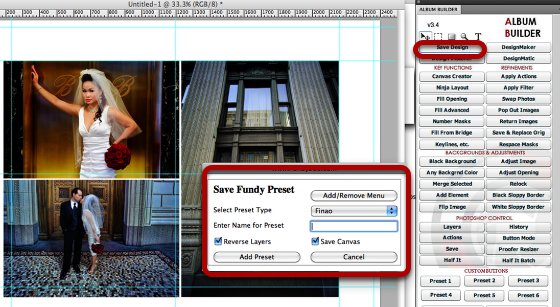
Once you have a design you would like to save. Click "Save Design" (1) and the Save Design dialogue box will pop up (2).
Choose your Preset Type and Name Preset
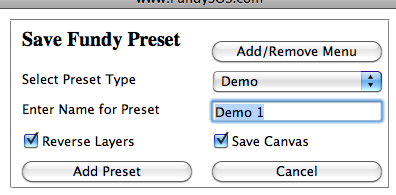
The preset type simply means the group of presets. It might be one album (like the Gene Higa presets) or it might be a grouping that you've made. It's just a way to group and organize your templates.
Creating a Preset Type
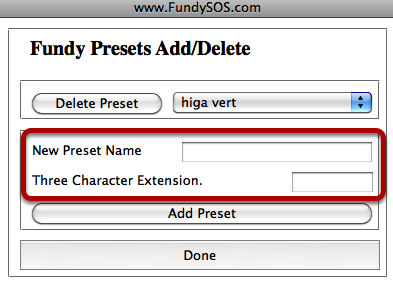
Click on the Add/Remove Menue (see previous step) and you can add or delete your groups.
Add a preset name and a unique preset extension. (they must be letters).
Add the preset
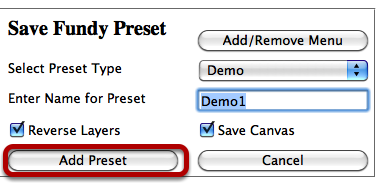
Click "Add Preset"
Confirm
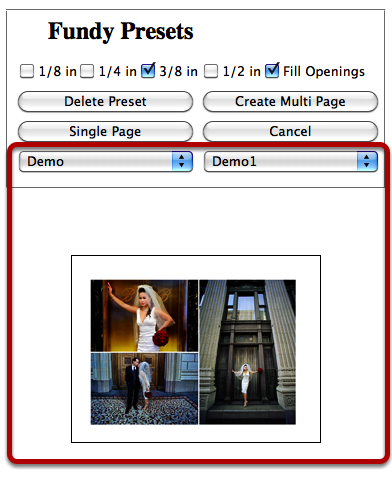
That's it, now just confirm it is there. As you can see, not only is the preset there, but a preview of the design.
Options
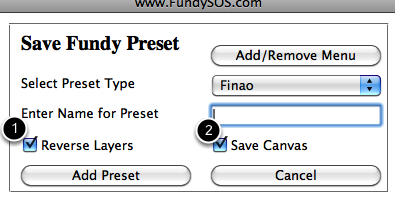
Here are two options.
1= Reverse Layers = this just makes it so your layers palette goes from top to bottom. 90% of the time, you'll want to have this checked.
2 - Save Canvas -= this option will include the canvas, as well as the image openings. 90% of the time you'll want to have this checked. If you don't have it checked, it will just create the design on any size Photoshop Document you have open.