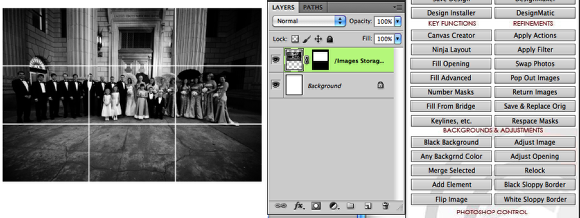Merging masks together to create one image
A really cool feature inside of album builder is the ability to merge masks together to create mutliple masks, with only one image.
Example

See how the masks are seperated, but the image spans all of the masks? Lets learn how it works.
Select the boxes you want to merge
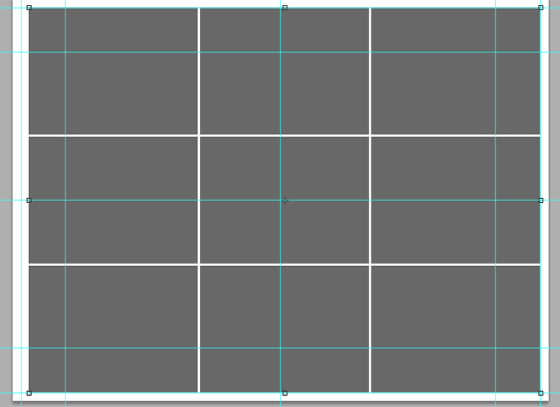
The first step to mergin layers is to select the layers you would the image to be merged with. In this example I made a 3x3 grid and selected all the layers.
"Merge Selected"
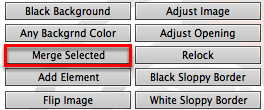
click "Merge Selected" button on the Album Builder Palette.
The layers have been merged.
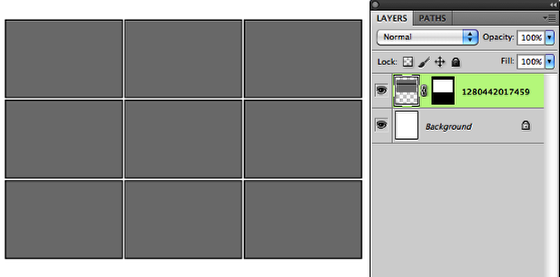
After Album Builder does its magic, you will see that every layer you selected will be merged together to create a single layer w/mask.
Add your images
Select your fill option, pick you image. Your image will now only be seen beween the masks you selected. Cool stuff.