Changing background colors
Sometimes, you need an easy way to change the color of the background inside of a spread.
To black, or not to black.
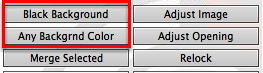
Album Builder gives you the ability to change the background color of your spread with a click of a button. You have two different buttons that will change the background color.
"Black Background" - Changes the spread background to black
"Any Background Color" - Gives you the option to choose what ever color you would like.
Any Backgrnd Color
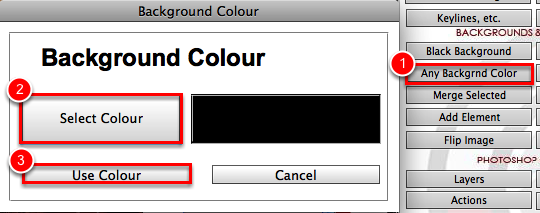
If the "Any Backgrnd Color" button is selected, the Background Colour dialog box will pop up. By default, it will show the active color in your palette. Click "Select Colour" to open the color palette and select your color. Click "Use Colour" to change your background color.
Any Background Color

By default, the foreground color shows up here. So, if you want to pre-select a color before clicking "Any Background Color" please do.