Respacing masks in "Grid Maker"
Sometimes, your masks just are not spaced well enough. Maybe you want to add some space, or take it away. Here is how.
(NOTE respacing masks only works in Grid Maker)
Working with your grid
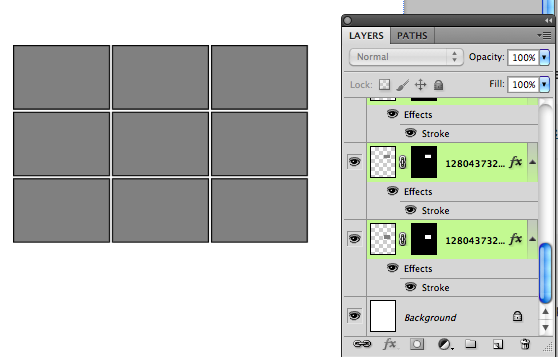
Assuming you have made your grid already, select the boxes you want to respace. In this case, I selected all the boxes.
Choose "Respace Masks"
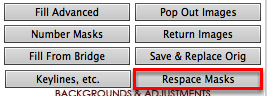
With all the layers selected that you would like to respace, click "Respace Masks" to pop up your options.
Choose your spacing
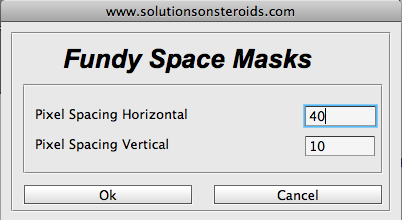
with the "Respace Masks" options up, select how much space your would like to add, or take away, from your grid. In this example, I changed the horizontal space of the grids to 40px. You can add/remove space from either the horizonatl (side to side), or verticle (top to bottom). Look at the results.
Magic!
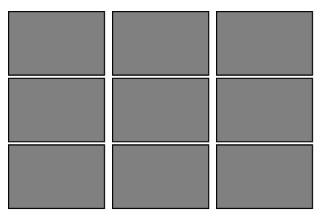
My grid has now changed its default spacing to be 40px apart instead of 10px. You do not have to select the whole image if you dont want to. Spacing also works with at least 2 boxes selected. So if you wanted to change the space between the top left and second to the left boxes, you woud just select them and run through the same steps. Its really simple.