Setting the "Sticky" - your default canvas settings
The "Sticky" is used to set your default canvas settings so you dont have to repeat your design preference.
Click "S" for Sticky
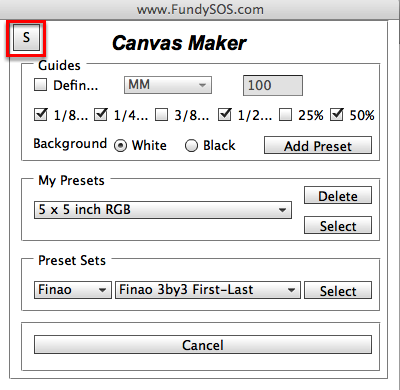
To open your default settings, click the "S" in the top left corner of the Canvas Creator.
Inside the canvas creator sticky panel #1
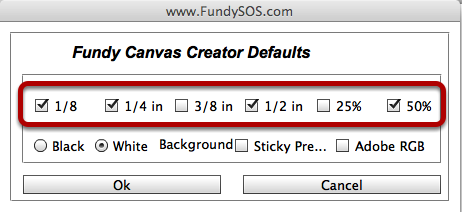
These are extremely important. These are your bleedlines and guidlines. Each album company is different and has different safety zones.
Make sure you check with your album company and are using the correct safety guides.
Inside the canvas creator sticky panel

1 - this is your default background color. If you always design with black backgrounds, you can set this as a default.
2 - this is the sticky presets. This will keep the drop down menus in Canvas Creator sticky, so you don't have to scroll so much. In most cases you'll want to keep this checked.
3 - if you prefer to design in Adobe RGB, verus sRGB, you can check this box.