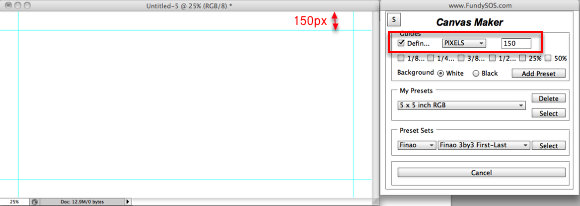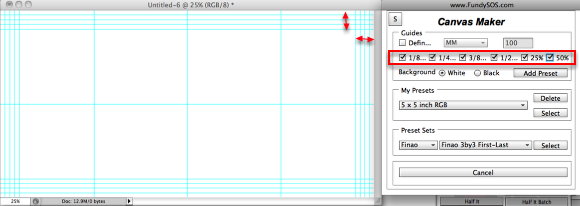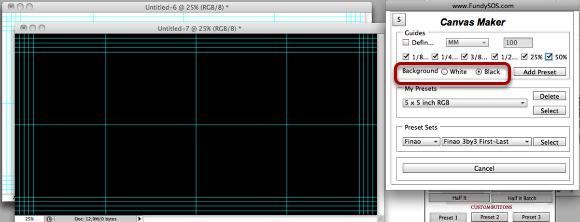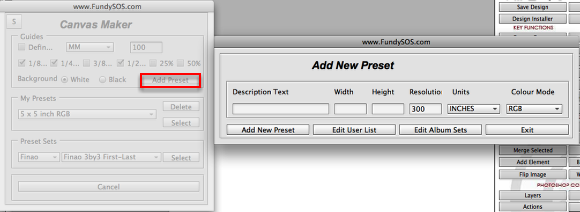Using the "Guides" section
Everything you need to know about setting up your guides.
Using the "Defined" option
By Selecting the "Definied" option, Canvas Creator will allow you to set a defined amount of space to set your guides. For example, the above image has a defined set to 150px. It create a a guide around all of the sides that is 150px form the edge. You have 3 options to choose from PIXELS, MM, INCHES. Once selected, choose the size you want your guides to be set at.
Using pre defined guide settings
In the example above, every guideline is set to show placement. You have the ability to set your guides just like your album company requires. Allowing you to use album builder with any album company.
Setting Background Color
By choosing the background color, Canvas Creator will automatically take the option and apply it to the canvas you are creating. For Black, choose "Black". For White, choose "White".
"Add Preset" Button
Use the "Add Preset" button to create custom user presets for you repeat use. More information can be found in the next lesson, "Adding/Managing personal presets".