Fill from Bridge
Filling from Bridge is a very easy way to organize your layouts while you design. Adobe built a fantastic image viewer, we might as well use it.
Select your images in Bridge
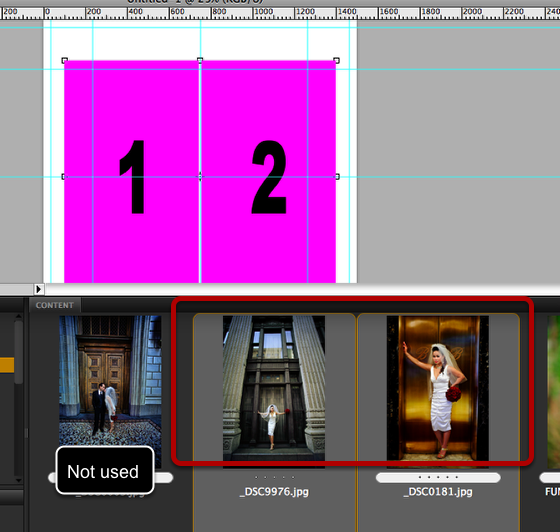
The first thing you'll want to do is number your masks so you know which order Album Builder will fill in. See this lesson here.
Next, select the images you want to fill from Bridge. Note that the image on the left will NOT be used because it is not selected.
Fill Images
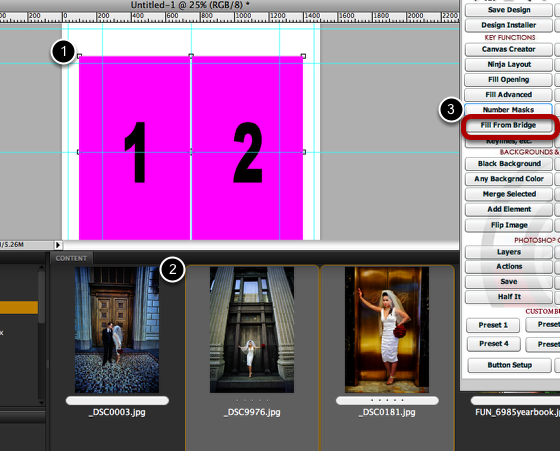
After selecting the masks (1) and selecting the images in Bridge in the correct order (2), click "Fill From Bridge" (3).